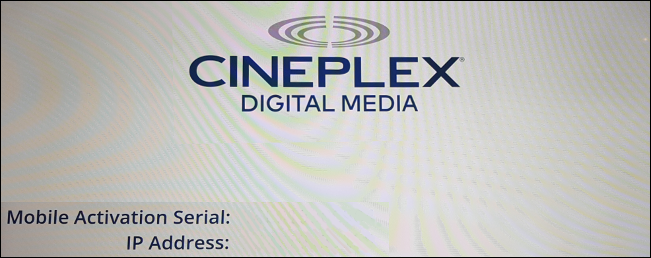
Jump to Topic ▾ Show
In a Media Hub and Smart Display setup, the Media Hub needs to be installed and activated before proceeding with Smart Display setup.
See General Installation for an overview of the installation/activation checklist.
The MAC address will likely be printed on a label affixed to the back of the Smart Display. See the Locating a MAC Address section.
Note the Serial # on the Smart Display as it needs to be recorded on the sign-off sheet.
See the Locating a MAC Address section as the Smart Display's Serial # can be found on the same boilerplate as the MAC Address.
1. Locate where the Smart Displays will be installed.
2. Install each Smart Display, their firmware, and the Cineplex SOC application as per the installation guide.
Installation instructions specific to your Smart Displays' brand are included in the appendix.
Before activating the collection of Smart Displays you'll
need to: (a) confirm your Activation Key (provided by the Cineplex Project
Manager); (b) confirm your location number and address details; (c) confirm
the MAC Addresses for each Smart Display; and (d) confirm that GPS/Location
Services are enabled on your mobile
device.
The Media Hub MUST be
activated before the Smart Displays.
If you encounter a prompt to contact the Cineplex Help Desk, ignore it and proceed with the remaining steps.
3. Enter your Activation Key and select Continue.
Be sure to use the Activation Key associated with the Smart Displays and not the Media Hub.
4. Enter the Installer Name, Installer Phone, and Installer Email.
Contact information is used for support requests and reporting/validation.
5. Select Continue.
6. The Activation Application will attempt to calculate your location, with three potential outcomes:
a. Successful location calculation via your mobile device's Location Services, as indicated by:
i. The location address displayed matches your intended installation location
ii. The location number displayed matches your intended installation location
iii. The logo matches the intended installation client logo
iv. All three buttons (Map / Deny / Confirm) are active
Action: select Confirm
Optional Action: select Map to view location markers on map
b. Successful display of accurate location details, but your mobile device is unable to calculate your location, as indicated by:
i. The message "Unable to accurately determine locations lat/long. Please confirm if this is the correct location" is displayed
ii. The location address displayed matches your intended installation location
iii. The location number displayed matches your intended installation location
iv. The logo matches the intended installation client logo
v. The Map button is inactive (greyed out) but the Deny and Confirm buttons are active
Action: select Confirm
c. Inaccurate location information displayed
Action: select Deny and contact the Cineplex Help Desk
11. Enter the MAC address for each Smart Display. Number each Smart Display's position from left to right for reference during mounting. MAC addresses autocomplete when a match is found (use the last five digits).
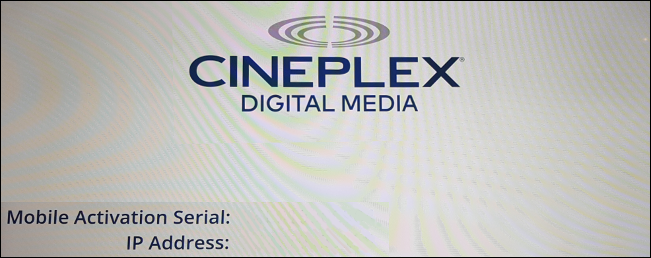
Each Smart Display should display its MAC address on-screen as Mobile Activation Serial.
12. Select
Test for each Smart Display. Tests
can take 15 - 30 seconds each.  indicates a
successful test and
indicates a
successful test and  indicates
a failed test.
indicates
a failed test.
See DOA Devices for instructions on proceeding with the installation in the case of a failed Smart Display test.
13. Once all Smart Displays have been successfully tested, select Confirm. If you encounter a message stating "Some devices appear offline. It can take up to 15 minutes for a device to appear as online after it has been activated", you can continue with the remaining steps.
When attempting to activate more than one Smart Display and one can't pass testing, you can mark it as DOA (dead on arrival) and continue with the remainder of the activation. Only one Smart Display can be indicated as DOA.
Navigating past the Device Configuration screen will eliminate the ability to mark Smart Displays as DOA - make sure to thoroughly test all of them.
a. Attempt to test the DOA Smart Display three times.
b. A prompt will appear asking you if you'd like to mark the Smart Display as DOA. Select Yes. An email will be automatically sent to the Cineplex Help Desk informing them of the DOA Smart Display and the DOA Smart Display will be removed from the mobile activation process.
If more than one Smart Display is failing testing, you'll be unable to continue with mobile activation. In these cases you'll need to contact the Cineplex Help Desk.
14. Smart Displays need to remain turned on so content can be downloaded. While waiting for the download to complete, you can install any remaining mounting hardware and displays.
If you encounter an "Unable to determine bandwidth" error, please proceed with the remaining steps.
You can select Continue before the download is complete.
15. Confirm each Smart Display position by selecting Test MAC: # for each one. For about 10 seconds, the tested Smart Display's Test button will be disabled and it will flash off and on before resuming content play. Perform this test one Smart Display at a time as often as required.
16. Make any required Smart Display position adjustments.
17. Once all Smart Display positions are correct, select Continue.
If any Smart Displays fail testing, you can still move on with installation confirmation and note entry.
18. Enter any applicable Notes regarding the installation.
19. Select Done. A final confirmation will be sent to the email address entered in Step 5.
If the download is incomplete or the Smart Displays haven’t received final activation confirmation, you'll get a prompt notifying you. Please wait for download completion/activation confirmation before signing-off on Smart Display mobile activation.